Export Notion Database to Excel
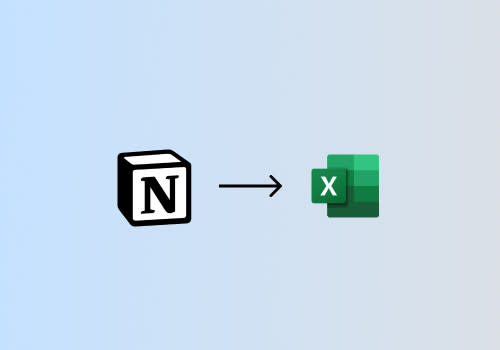
Export Notion to Excel automatically with CSV Getter
Create a CSV Getter URL
First, open CSV Getter. If you have not used CSV Getter before, it is a powerful tool for exporting Notion to Excel, Google sheets, Dropbox, Make, and more. You can make a Data export URL by logging in with your Email and connecting to Notion.
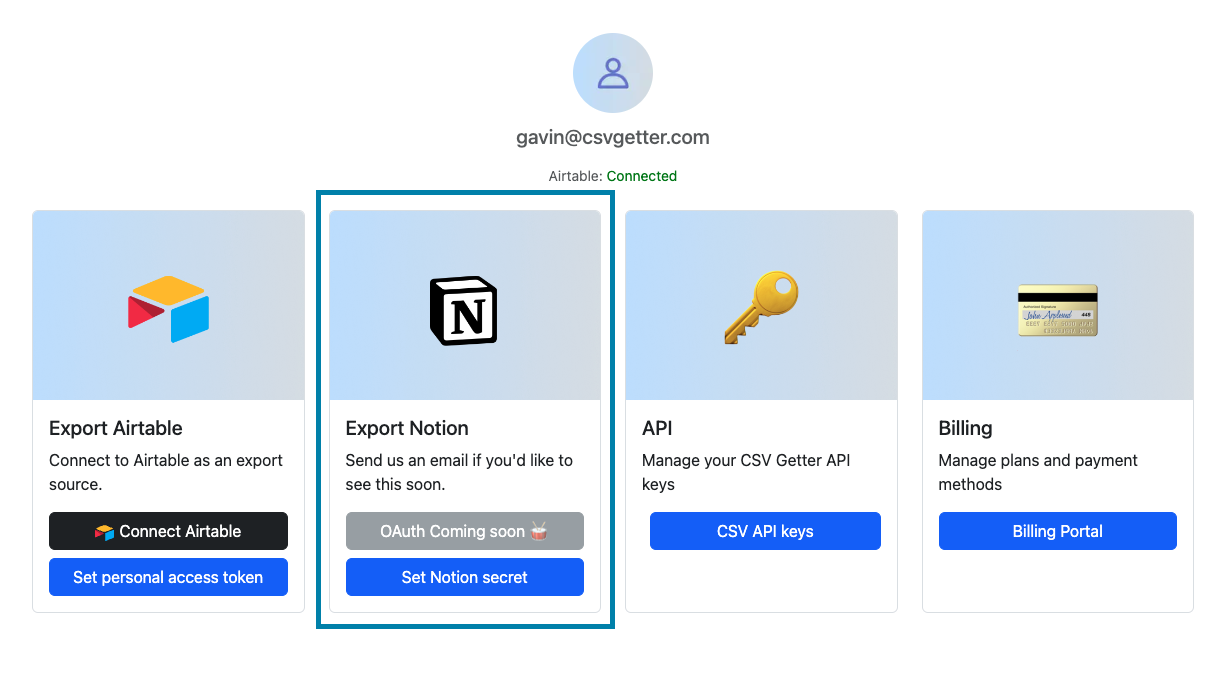
Now that you are connected to Notion, find the database you want to export and copy its web URL. In addition, make sure you connect the database to the notion integration you used to generate your secret.

In CSV Getter, click "Create new data export URL" on the URLs page.
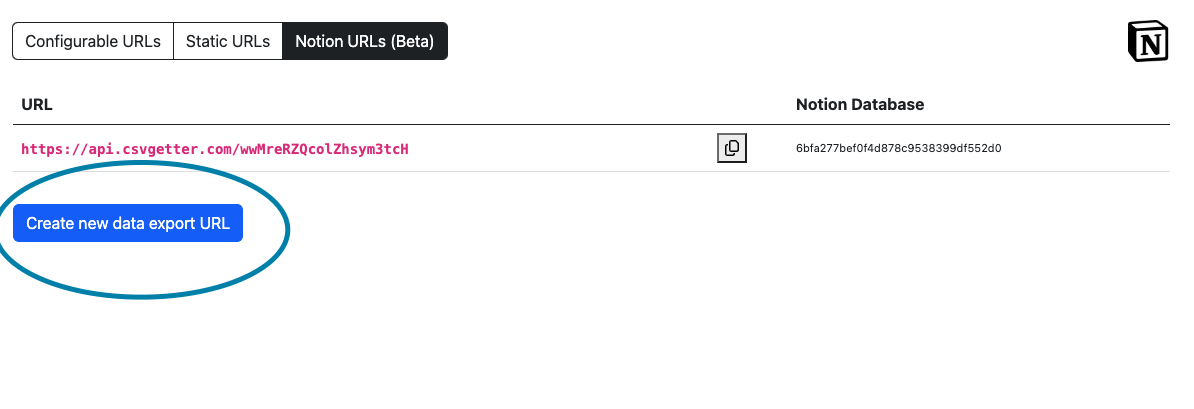
Paste your database URL under the Notion: Use URL tab.

Press submit to generate a CSV export URL for your Notion data.
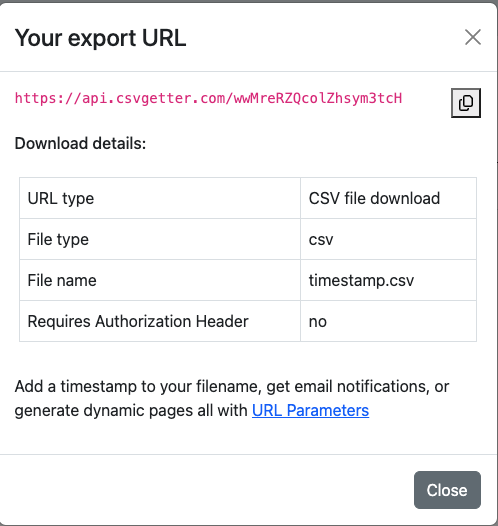
This can be used to backup your notion data automatically or to analyse your data in excel.
Export your Notion database to Excel
Now you have your Notion Export URL, open a new Excel workbook and select the "Data" tab.
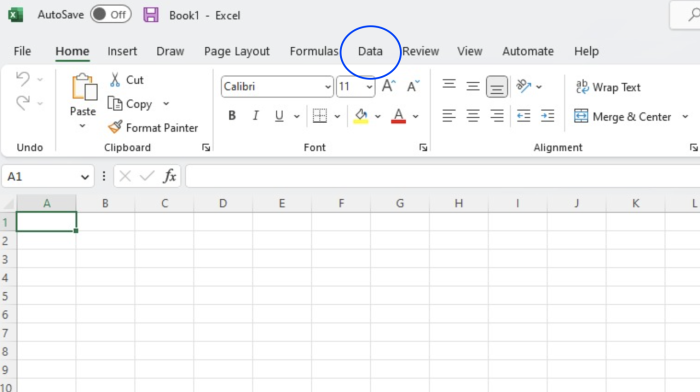
Select the "From Web" option on the Data tab and paste your Notion export URL.


Preview your export data in Excel
You should see a preview of your field mapping. If the data looks good, click "Load". You also have the option here to click "Transform Data".


This will allow you to specify the field type for each column. For example, you may wish to specify date and currency columns, and select their format. When you have selected your settings, press "Close and Load."

Once you complete this step, your Notion data should be automatically exported, and formatted in Excel.

Refreshing the Data
You can refresh your Notion to Excel export manually by using the Queries & Connections tab or you can schedule a refresh under "Query Properties". This will ensure your data is up-to-date for analysis and also allows you to back up Airtable to Excel on a schedule.
