Export Airtable to Excel
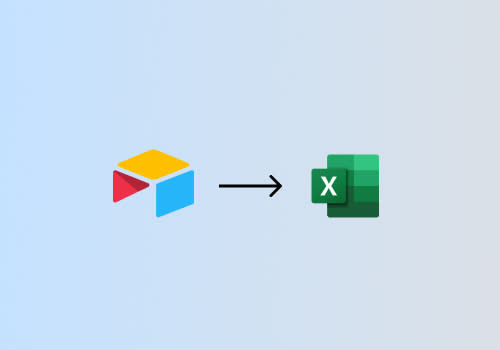
Export Airtable to Excel automatically with CSV Getter
There are many reasons to export Airtable to Excel. Whether you aim to perform analysis on your data, back up your data, or access it offline, this guide will show you how to export Airtable to Excel automatically with CSV Getter. This tutorial is for Microsoft Excel on Windows. If you are using a mac you can refer to this article here.
Create a CSV Getter URL
First, open CSV Getter. If you have not used CSV Getter before, it is a powerful tool for exporting Airtable to Excel, Google sheets, Dropbox, Make, and more. You can make a URL by logging in with your Email and connecting to Airtable.

Now that you have authenticated, you can create an Airtable export URL. This can be done in the CSV Getter UI. Simply select the table you want to export using the dropdown screen, name your file, and select fields. The default export for this URL will be a CSV file with the columns you have selected in the CSV Getter UI. You can change these settings at any time to adjust the output of your export.
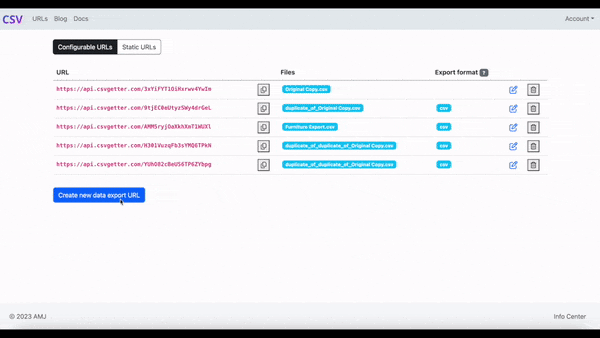
Once you are happy with how your data export looks in CSV Getter, copy and paste your Airtable export URL for use in Excel.
Export Airtable to Excel
Now you have your Airtable Export URL, open a new Excel workbook and select the "Data" tab.
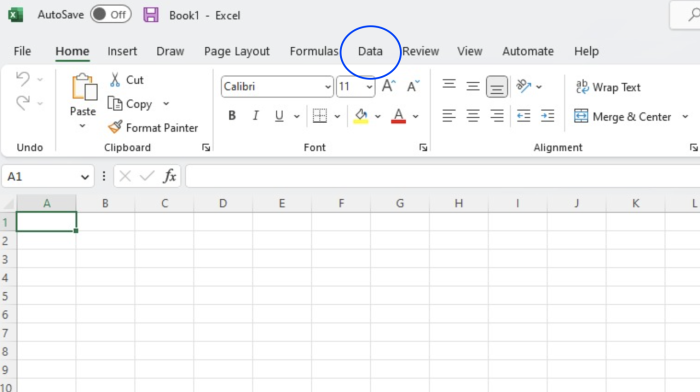
Select the "From Web" option on the Data tab and past your Airtable export URL.


Preview your export data in Excel
You should see a preview of your field mapping. If the data looks good, click "Load". You also have the option here to click "Transform Data".


This will allow you to specify the field type for each column. For example, you may wish to specify date and currency columns, and select their format. When you have selected your settings, press "Close and Load."

Once you complete this step, your Airtable data should be automatically exported, and formatted in Excel.

Refreshing the Data
You can refresh your Airtable to Excel export manually by using the Queries & Connections tab or you can schedule a refresh under "Query Properties". This will ensure your data is up-to-date for analysis and also allows you to back up Airtable to Excel on a schedule.

